QuickBooks Desktop 2020: What’s new and improved
- FinanTax Consulting
- Feb 14, 2020
- 8 min read
QuickBooks® Desktop 2020 includes a variety of new and improved features that help our clients get paid faster and work more efficiently, all while improving the reliability and experience of using the software. In addition, QuickBooks Enterprise Solutions’ users will find that this year’s release improves the management of fulfilling customer order faster and with more accuracy by using mobile device technology.
NEW! Scheduled customer payment reminders
Included with: QuickBooks Desktop Pro, Premier, Accountant 2020 and Enterprise 20.0
Accessible: From the menu bar, select Customers > Payment Reminders
Features: Schedule the task of reminding customers of open accounts receivable balances. Getting paid on time is critical for the small business. Manually following up on delinquent payers can be time consuming. With this new feature, users can:


Compose a reminder email template
Create customer specific mailing lists, identifying late paying customers
Schedule an email distribution for a specific list of customers with overdue balances
Track reminder emails sent separately from other email communications
View the History link on the displayed invoice (new feature in 2019).
Sent Email tab on the Customer: Job information window.
NEW! Add customer PO number to subject line in emails
Included with: QuickBooks Desktop Pro, Premier, Accountant 2020 and Enterprise 20.0
Accessible: From the menu bar, select Edit > Preferences > Send Forms > Company Preferences. Select the appropriate template and click Edit, from the Insert Field button, select Customer-PO (subject)
Features: Modify the email template for customer invoices to include the Customer’s purchase order number in the subject line. Facilitate faster payment by the customer by simplifying the purchase order number lookup process when they receive emailed Invoices from within QuickBooks.


NEW! Combine multiple emails for a single customer:job, vendors, or employees
Included with: QuickBooks Desktop Pro, Premier, Accountant 2020 and
Enterprise 20.0
Accessible: From the menu bar, select File > Send Forms and select the box “Combine forms to a recipient in one email”
Features: You now have the option in Send Forms to combine multiple invoice emails for the same Customer:Job in a single email to the recipient. Simplify payment processing by the customer by consolidating multiple invoice emails into a single email. QuickBooks users no longer need to download individual invoices and then manually attach them to a single email to the customer.

Note: While this feature is most likely to be used with Customer:Job email communications, it also works for combining multiple emails to Vendors or Employees.
Note: Currently this feature does not work if using QuickBooks Payment links on the invoice.
NEW! Horizontally collapse columns in job or class reports
Included with: QuickBooks Desktop Pro, Premier, Accountant 2020 and Enterprise 20.0
Accessible: From a displayed report containing multiple columns, select the Collapse Columns button on the top right of a displayed multi-column report. Optionally, click the ( — ) or ( + ) symbol next to a specific column to collapse or expand that specific set of columns.
Features: Easily hide or unhide multiple columns of data in a displayed QuickBooks report with multiple columns. QuickBooks users can avoid having to export lengthy reports to excel for the purpose of customizing the columns to be displayed.

Note: On a multiple Job report for a Customer, the collapse function can be used to hide the job level details and to show the Customer totals only. On a multiple Class report, the collapse function can be used to hide subclass level details and to show parent level Class totals only.
IMPROVED! Smart help
Included with: QuickBooks Desktop Pro, Premier, Accountant 2017 or newer (call back support) and Enterprise 17.0 or newer (call back and chat support).
Accessible: With a QuickBooks file open, select the F1 key on a Windows keyboard, or from the menu bar, select Help > Quick Books Desktop Help.
Features: Enhanced Help content and overall search experience. Improved Help content relevant to the task the QuickBooks user was attempting. Within Help, users are directed to Intuit help content, community content, request for a live agent call back and specifically for Enterprise users, access to Chat support.

IMPROVED! Easy QuickBooks version upgrade
Included with: QuickBooks Desktop Pro, Premier 2017 or newer will have a persistent menu access point. Also available in Pro or Premier Plus 2017 and Enterprise 17.0, but offered automatically upon launching QuickBooks (when a newer version becomes available).
Accessible: In QuickBooks Desktop Pro or Premier 2017 or newer, from the menu bar, select Help > Upgrade QuickBooks.
Features: A simplified process for upgrading 2 their current year’s version of Quick Books with minimal interruption to the small business workflow.

NEW & IMPROVED! Company file search
Included with: QuickBooks Desktop Pro, Premier, Accountant 2020, and Enterprise 20.0
Accessible: From the No Company Open window
Features: Easily find and open your company files with the addition of a file search option in the No Company Open window. Efficiently search for company files across multiple connected storage devices. Use a search bar to list key information for help in identifying the correct company file.


NEW! Easy payroll setup with employee self-setup
Included with: Accessible for QuickBooks Desktop Pro, Premier, Accountant 2020, and Enterprise 20.0 with a current Intuit payroll subscription.
Note: This feature will be rolled out in phases, first to new payroll subscribers using Quick Books Desktop 2020, and later for new or existing Quick Books Desktop 2018 and 2019 users with a current payroll subscription.
Accessible: From the menu bar, select Employees > Payroll Setup.
Features: Payroll Setup now includes a simplified guided setup experience. Small business owners can invite their employee to securely fill in their own personal information. In future QuickBooks releases, employees will also be able to complete their personal tax and banking details.

NEW! Payroll status for direct deposit
Included With: QuickBooks Desktop Pro, Premier, Accountant 2020 and Enterprise 20.0 with a current payroll subscription and Direct Deposit authorized 3.
Note: This feature will be rolled out in phases, first to new payroll subscribers using QuickBooks Desktop 2020, and later for new or existing Quick Books Desktop 2018 and 2019 users with a current payroll subscription.
Accessible: From the menu bar, select Employees > View Payroll Run Status.
Features: Small business owners who pay their employees by direct deposit can easily view the status of the payroll direct deposit processing


NEW! Inventory cycle count
Included With: QuickBooks Desktop Enterprise 19.0 maintenance release R3 or newer Gold, Silver, or Platinum subscription for using Cycle Counts with Microsoft Excel.
Note: To use a mobile device with Cycle Counts requires Advanced Inventory (Platinum subscription).
Accessible: From the menu bar, select Inventory > Cycle Count.
Features: Depending on the amount of inventory a company has to manage, cycle counting in QuickBooks Enterprise adds additional inventory management efficiencies. Cycle counting is counting a small subset of the inventory products currently in stock, in contrast to a traditional physical inventory count where operations are halted to count all inventory items in stock. Cycle counts are less disruptive to daily operations, providing an ongoing measure of inventory accuracy and can be tailored to the specific high value inventory items.
Inventory Cycle Count work-flow summary with Advanced Inventory using a mobile scanning device:
The Enterprise user creates a Cycle Count by selecting inventory items.
The selected items are sent to connected mobile device(s) in the warehouse(s).
The Warehouse User counts and scans (or manually adds) the quantity on the mobile device(s). The counted quantities are sent wirelessly back to the Enterprise file for each item.
The Enterprise user selects which counted items to add to the automatically populated Inventory Adjustment transaction. Enterprise user approves the details and saves the record.
The Enterprise user marks the Cycle Count as Closed.

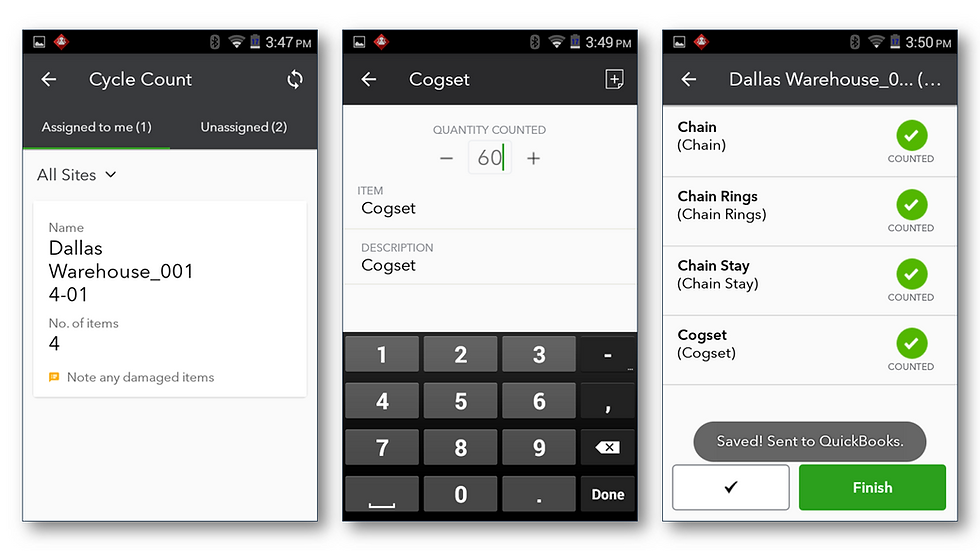

Inventory Cycle Count work-flow summary without Advanced Inventory:
The Enterprise user creates a Cycle Count by selecting inventory items.
The selected items can be exported to a Microsoft Excel worksheet from the Cycle Count window.
The selected item floor counts can be updated in the Microsoft Excel worksheet and imported into the Enterprise Cycle Count window.
The Enterprise user selects which counted items to add to the automatically populated Inventory Adjustment transaction. Enterprise user approves the details and saves the record.
The Enterprise user marks the Cycle Count as Closed.


NEW! Landed cost calculation
Included with: QuickBooks Desktop Enterprise 20.0 with Advanced Inventory (Platinum Subscription)
Accessible: To setup Landed Costs: From the file menu, select Edit > Preferences > Items & Inventory > Company Preferences > Advanced Inventory Settings > Landed Cost tab.
Note: The Landed Cost setup requires that you create an Other Current Asset type account and map to this account any Other Charge item types that have been used for freight, shipping and other related landed costs.

Features: The cost of obtaining inventory stock includes more than just the material costs of the items. With the new Landed Cost feature, QuickBooks Enterprise users will have greater visibility into actual product costs by factoring in freight, duties, insurance, and other miscellaneous costs. Calculated by quantity, value, weight, or volume.
Landed Cost work-flow summary:
#1: Enterprise user will need to setup Landed Costs in Advanced Inventory preferences. This process creates an Other Current Asset account. The Enterprise user then selects any Other Charge item types currently used to record freight, duties or import fees and the setup automatically changes the currently assigned expense account in the item record defaults to this newly created Other Current Asset account.

#2: Bills are entered for freight, duties, import fees and other additional product costs increasing the Other Current asset account created during the setup.
#3: Enterprise users select which freight bills to allocate to the product costs and how to calculate the amount allocated, choices include: Quantity, Percentage, Amount or S&H Cost (manual).

#4: When the allocations are selected, the Enterprise user will see the total product costs calculated by adding the landed costs to the default cost in the item record. Optionally, the Enterprise user can enter a new default sales price that will update the sales price in the item record.

#5: Enterprise automates the reduction of the Other Current Asset account and increases the Cost of Goods Sold account (in the case where the inventory is already sold out) or the Inventory Asset account will increase (in the case where the inventory is not sold out).


NEW! Alternate vendors
Included with: Quick Books Desktop Enterprise 20.0 in Platinum Subscription only
Accessible: From the menu bar, select Vendor Center and click the Items tab
Features: Centralized information center containing vendor contact and pricing data, helping to make more informed purchase decisions. Easily create purchase orders with vendor information automatically included.


IMPROVED! Express pick-pack
Included with: QuickBooks Desktop Enterprise 20.0 with Advanced Inventory (Platinum Subscription)
Accessible: From the file menu, select Edit > Preferences > Items & Inventory > Company Preferences > Advanced Inventory Settings > Site Operations and select Enable Sales Order Fulfillment Worksheet
Features: Flexibility with Sales Order Worksheet fulfillment process to save time by consolidating the picker/packer roles, actions, and approvals. In prior year’s release of the Pick, Pack and Ship sales order fulfillment, each task in Enterprise was done individually. Now, the business can choose to complete the Pick and Pack process as a single task.




NEW & IMPROVED! QuickBooks for Mac 2020
Included with: QuickBooks for Mac 2020
Features: QuickBooks for Mac 2020 has more new and improved features including the following: See these features in action, in the “What’s New” window when you first launch QuickBooks for Mac or from the Help > What’s New in QuickBooks? Menu.
Modernized Reporting – Provides improved customization, usability, presentation, and navigation.

Improved Company Snapshot – Get more visibility into your business with a centralized dashboard that offers customizable date ranges, layouts, and widgets.

Mojave Operating System Dark Mode – Compatibility to use the Dark Mode user interface.

Invoice e-Payments – Send customers electronic invoices with online ACH, credit card or e-check payment options.

Bounced Check Processing – Reliably and easily process bounced checks.
iPhone Scanner 5 – Upload text searchable images to Quick Books with your iPhone camera
Improved Text Searchable Images 6– Search scanned PDF images for text.



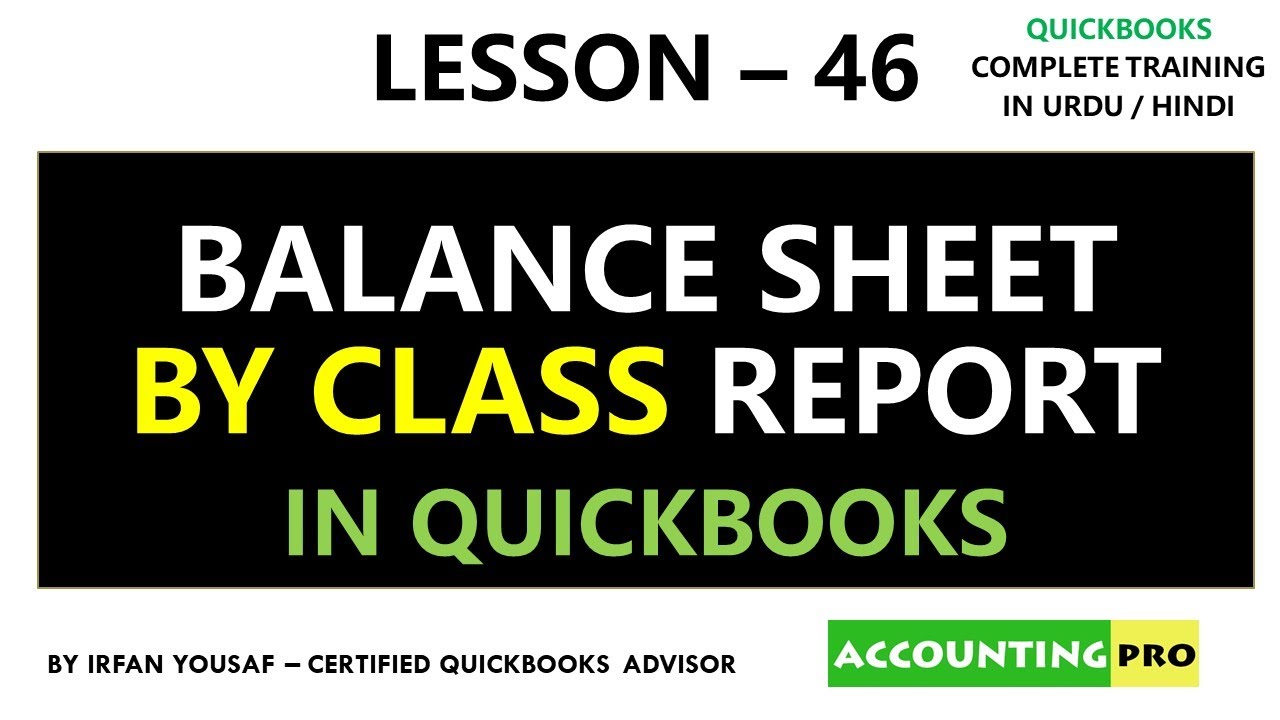
Comments